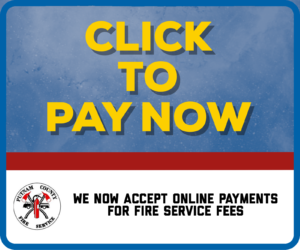!!! ANNOUNCEMENT !!!
2024 ANNUAL FIRE FEE INVOICES
THE COMPANY THAT IS RESPONSIBLE FOR PRINTING AND MAILING THE INVOICES
NOTIFIED US OF AN ERROR THAT CAUSED OUTDATED INFORMATION & BALANCES TO BE USED.
PLEASE DISREGARD THE 2024 INVOICE YOU RECEIVE POSTMARKED ON OR BEFORE JANUARY 17th.
NEW INVOICES WILL BE SENT OUT CORRECTED IN THE NEXT FEW WEEKS
INDICATING THEY ARE THE CORRECT INVOICE.
We apologize for any inconveniences this may cause.
NOTE: Balances are not updated immediately.
Typically each Monday during peak times and monthly during off peak times.
Please note: A bank charge will be added to the amount owed.
The amount is 2.29%, with a minimum of $1.49.
This is kept by the bank for a processing fee and does not come to the Fire Board.
Example: Any mount $65 and under, the fee will be $1.49. Over $65, the fee will be 2.29%,
First page
- Enter your seven digit account number found on the bill you received in the mail.
- Click on ‘Continue’
Second page
- You will see the Name, Parcel Address, Parcel #, and Parcel Description for the account that was entered.
- This should match the bill you received to confirm you are in the correct account.
- If you need to update the mailing address on the bill itself, please enter the new mailing address in the field marked “Update mailing address if needed:”
- You will see the amount owed for this account.
- Click on ‘Continue’
Third Page
- Enter Card Information
- Enter the card number as it appears on the card.
- Select the month and year of expiration.
- Enter the CIC number from the back of the card.
- Billing Information
- Enter the name as it appears on the card
- Enter the billing address for the card
- Enter the billing city, state, and zip for the card
- Enter your phone number
- Enter your email address if you would like to have a confirmation email sent to you.
- Click on ‘Continue’
Fourth Page
- You will see a payment review showing you all of the information.
- CLICK ON “PROCESS PAYMENT” to actual send the payment.
Fifth Page
- You will see a receipt that you can print for your records if you choose to do so.
- At the bottom you can choose to Print; Save the receipt as a PDF, or Finish the process.
If you have any questions, feel free to contact us at (304)586-5370 option #8